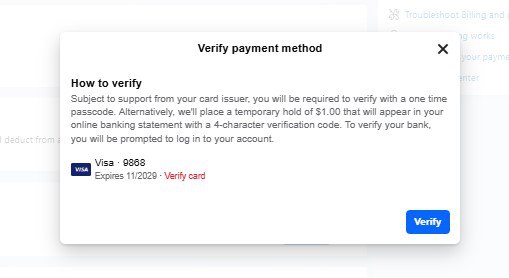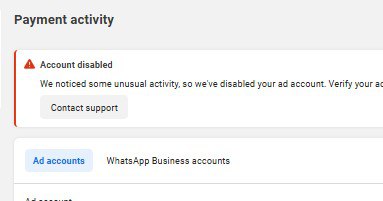If you’ve ever tried deleting a Facebook Business Manager account and felt stuck, you’re not alone. In this quick and simple guide, I’ll show you exactly how to permanently delete a Facebook Business Manager step by step. Just follow along and you’ll be done in less than 5 minutes.
Note: You’ll need to do this on a computer not a phone. It doesn’t work on mobile.
Step-by-Step Guide to Delete a Facebook Business Manager
Step 1: Log in to Facebook on a Computer
Start by logging into your Facebook account on a desktop or laptop. This feature is not available on the Facebook mobile app.
Step 2: Open Facebook Ad Manager
Look at the bottom left corner of your screen there, you should see Ad Manager. If you don’t see it right away, click on “See More” to expand the menu and access the Ad Manager.
Step 3: Go to Business Settings
Once the Ad Manager opens:
- Click on “All Tools” on the left-hand side.
- Then click on “Business Settings.”
Step 4: Choose the Right Business Manager
If you manage multiple Business Managers, they will all show up here. Select the one you want to delete.
For some people, clicking “Business Settings” might take you straight to the Business Manager you want to delete.
Step 5: Scroll to Business Info
Now that you’re in the settings, scroll down on the left menu and click “Business Info.”
Step 6: Permanently Delete the Business
At the bottom of the Business Info page, you’ll see an option that says “Permanently Delete Business.”
- Click on it.
- Facebook will ask for confirmation.
- Follow the on-screen prompts to complete the deletion.
If you need more help, reach out to us directly through WhatsApp or Telegram or book a Zoom meeting with us via our website
FAQ
To permanently delete your Facebook Business Manager, log in on a desktop, go to Business Settings → Business Info → Permanently Delete Business and follow the on-screen prompts. Deletion isn’t available on mobile, and you must be the admin of the Business Manager to complete the process.
You can’t delete a Business Manager if it still owns ad accounts, Pages, or assets. First, remove or transfer ownership of all connected assets, then go back to Business Settings → Business Info and click Permanently Delete Business. Also, ensure you have admin access before attempting deletion.
No, Facebook doesn’t allow deletion of Business Manager from the mobile app. You must log in from a computer browser to access full business settings. This ensures you can properly confirm deletion and remove all linked ad accounts, pages and payment methods.
Once you delete your Facebook Business Manager, all associated ad accounts, Pages, and assets linked to that Business Manager are permanently removed from it. However, the Pages or assets you own personally remain accessible in your main Facebook account.
Deleting a Facebook Business Manager takes just a few minutes once you’ve removed all connected assets. After you click “Permanently Delete Business,” Facebook processes the deletion immediately and your Business Manager will no longer appear in your account.

David Asaana is a Digital Marketer, Author and Entrepreneur with over five years of experience. He has worked with 4,000+ clients across Ghana, the USA, the UK, and beyond, and his YouTube channel where he shares step-by-step tutorials on digital marketing and business growth has reached more than 1.9 million views.