Step by Step process of HOW TO CREATE INSTAGRAM ACCOUNT
Step 1: First if you are on a computer go to instagram.com and if you are using a phone just download the Instagram app. Whether it’s on a phone or computer, you will see something like sign in or create an account.
Click on create account. Next, you are supposed to fill the form you see on your screen by providing your phone number and username. The username, is uniquely identified by you only, so you can’t use a username that is already in existence or used by someone else, then you can put your password after that you click on sign up.
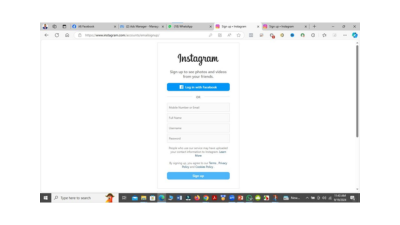
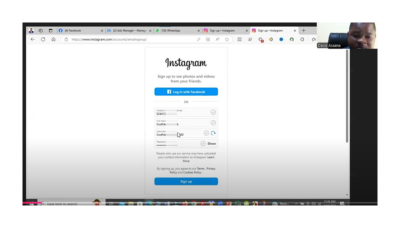
Step 2: when you click on sign up, they will ask you to put your date of birth, so put your date of birth then click on next.
The next one you will see is that you will be asked to indicate that you are not a robot. After that click on verify and click next. It will send you to a place where they will send you a code to the number or email that you used, and then you are supposed to put the code sent to you there, after that click on confirm and then it will open to Instagram, you can now follow the onscreen instructions.
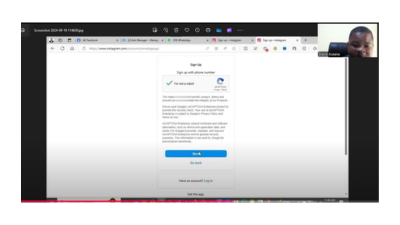
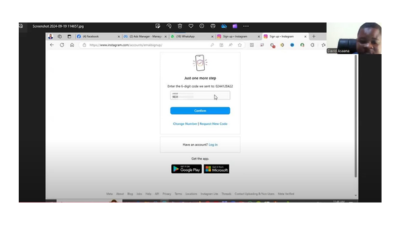
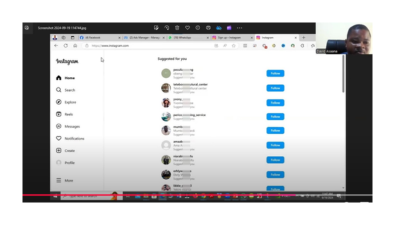
Don’t forget to check out the video tutorial below for a more hands-on guide.If you need more help, reach out to us directly through WhatsApp or Telegram or book a Zoom meeting with us via our website.
Found this article helpful? Share it with others who may need to create an Instagram account too! For more Instagram and social media business management tips, subscribe to our newsletter or follow us on social media.
To create a new Instagram account on your phone, download the Instagram app from the App Store (iPhone) or Google Play Store (Android). Open the app, tap “Create Account”, enter your phone number or email, choose a unique username, create a password, and follow the on-screen instructions to verify your account.
To create an Instagram account on your computer, go to instagram.com. Click “Sign up”, enter your phone number or email, full name, username and password, then click “Sign Up.” Instagram will send a verification code to your email or phone. Enter the code to confirm your account and start using Instagram on desktop.
Instagram requires your date of birth to verify your age and ensure compliance with its age policy (13 years and above). This helps Instagram personalize your experience and apply safety features for younger users. You must enter your real date of birth to proceed with account creation.
If you didn’t receive your verification code, first check your spam or junk folder (for email) or wait a few minutes for SMS delivery. Make sure the phone number or email address you entered is correct. If it still doesn’t arrive, tap “Resend Code” on the Instagram sign-up page to try again.
Instagram allows you to use the same phone number for multiple accounts, but each account must have a unique username. However, using the same email may cause issues during password recovery, so it’s best to use a separate email for each account to keep them secure and easy to manage.

David Asaana is a Digital Marketer, Author and Entrepreneur with over five years of experience. He has worked with 4,000+ clients across Ghana, the USA, the UK, and beyond, and his YouTube channel where he shares step-by-step tutorials on digital marketing and business growth has reached more than 1.9 million views.


test