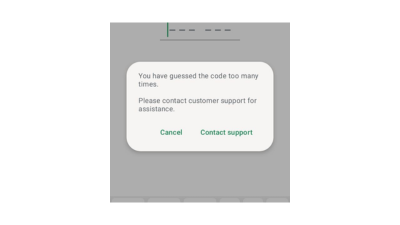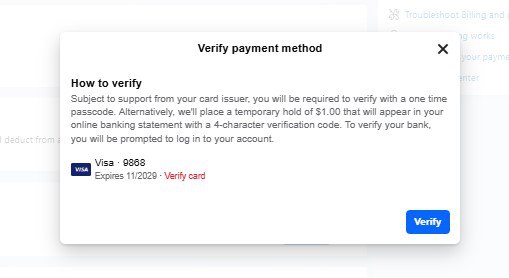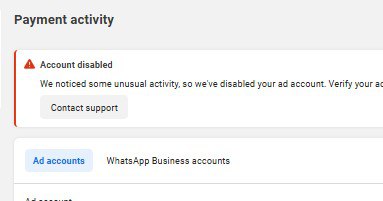Few things are as frustrating as being locked out of your WhatsApp account when you need it the most. I personally experienced the dreaded error:
“You have guessed the code too many times. Please contact support for assistance.”
At first, I was stuck no SMS verification code was arriving and I kept seeing the same error. But after trying different approaches, I finally discovered the exact steps that solved the problem. In this article, I’ll walk you through how I fixed it, so you can get your WhatsApp account back quickly.
Step 1: Contact WhatsApp Support
Open WhatsApp and click “Contact Support.”
You’ll be taken to a screen where you can describe the issue.
Clearly explain your problem. For example, I wrote:
“My account has been hacked, and when I try to register again, the code never comes. Instead, I get the error ‘You have guessed the code too many times.’”
Attach a screenshot of the error message for clarity.
Click Next.
Step 2: Navigate Through the Prompts
After clicking next:
WhatsApp will ask if the suggested help articles solved your issue.
Scroll down and click “This doesn’t answer my question.”
Proceed to the next screen, where WhatsApp will ask you to send your report via your email provider.
Step 3: Send the Pre-Composed Email
WhatsApp automatically drafts an email describing your issue.
Review it, make edits if necessary, and then send it.
Within a few minutes, you should receive an email reply confirming that you’ve attempted too many code requests.
In the reply, WhatsApp usually states that your account will reset after a certain waiting time.
Step 4: Use the “Call Me” Option
This is the part that finally worked for me:
After waiting a little while, go back to the registration screen.
Click on “Not getting code?”
You should now see the option “Call Me.”
When you click “Call Me,” you’ll receive a phone call with your verification code.
If the “Call Me” option doesn’t show, try “Resend Code.” In most cases, one of these two will finally deliver your verification code.
Step 5: Enter the Code and Recover Your Account
Once you receive the code via call or SMS:
Enter it into WhatsApp.
Your account will be verified, and you’ll regain access.
If the problem persists, repeat the process and keep all communication threads with WhatsApp Support active.
Inconclusion,
This issue can be frustrating but following these steps will almost always resolve the problem. Remember:
Contact support and provide details.
Wait for the reset period if they advise.
Use the “Call Me” option it’s often the most reliable fix.
And if you want to go beyond fixing apps and start fixing your financial future, I dedicated an entire chapter (Chapter 11) of my book to teaching you how to achieve financial freedom. You can grab your copy here:
Achieving Your Greatest Dreams
This error appears when you’ve entered the wrong verification code multiple times or requested too many codes in a short period. WhatsApp temporarily locks further attempts to prevent spam or hacking. Wait for the reset period (usually a few hours) or contact WhatsApp Support directly through the app to request help verifying your number.
To fix the error, open WhatsApp → Contact Support, describe your issue and include a screenshot of the error. Then send the pre-filled email WhatsApp provides. After waiting for the lock period to reset, use the “Call Me” option on the verification screen, it often delivers the code successfully when SMS fails.
If you’re not getting your WhatsApp code, your phone network may be blocking international SMS, or you’ve requested too many codes. Check that your number is entered correctly (with country code), ensure your phone has a signal, and then try the “Call Me” option after waiting a few minutes.
Open WhatsApp, tap Contact Support, and describe the problem clearly (e.g., “I’m not receiving my verification code” or “I get the error: guessed the code too many times”). Attach a screenshot and send the pre-written email through your email provider. WhatsApp Support will reply with instructions or a reset time frame.
If you don’t see the “Call Me” option, wait at least 30–60 minutes after your last code request, then return to the verification screen. Click “Resend Code”, and the “Call Me” option should appear afterward. If it still doesn’t show, contact WhatsApp Support and wait for the system to reset before trying again.

David Asaana is a Digital Marketer, Author and Entrepreneur with over five years of experience. He has worked with 4,000+ clients across Ghana, the USA, the UK, and beyond. And his YouTube channel where he shares step-by-step tutorials on digital marketing and business growth has reached more than 1.8 million views.
READ FULL AUTHOR PROFILE