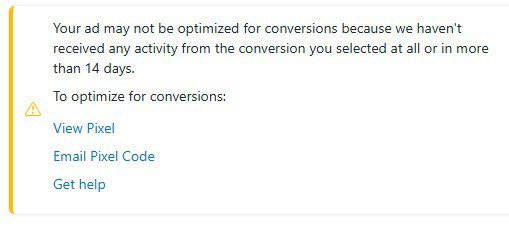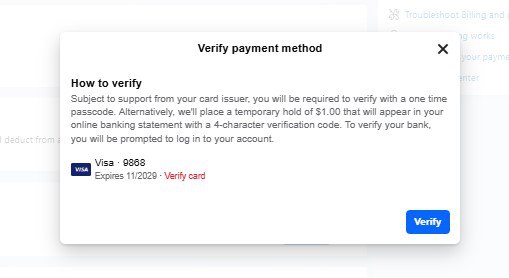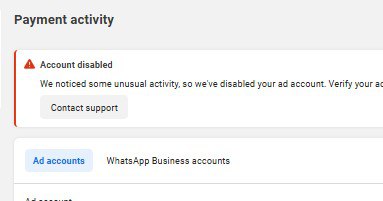If you’ve ever run Facebook ads and received the error message:
“Your ad may not be optimized for conversions because we haven’t received any activity from the conversion you selected at all or in more than 14 days.”
Don’t panic, I’ve faced this issue multiple times while running ads for myself and my clients and in this guide, I’ll show you the step-by-step process to fix it.
This tutorial is based on real experience and by the end, you’ll know exactly how to solve the problem and get your campaigns optimized for conversions again.
What This Error Really Means
When you see this warning, it doesn’t always mean your pixel is broken or improperly connected. Instead, it usually means:
The event you are optimizing for (e.g., Purchase, Add to Cart or Lead) has not occurred in the last 14 days.
For example, if you are running a campaign optimized for purchases but no one has bought anything in the past two weeks, Facebook won’t have enough recent data to optimize your ads.
Step-by-Step method to fix this problem
Step 1: Check Your Pixel in Events Manager
Go to Meta Events Manager.
In the Overview section, check whether your selected event (e.g., Purchase, Add to Cart or Lead) has recorded any activity.
If the event has not fired in the past 14 days, that’s the cause of the warning.
Step 2: Run a Test Event
If no activity has been recorded, you’ll need to trigger the event manually. Here’s how:
Go to your website or landing page where the event is set up.
If you’re optimizing for Purchase, temporarily set the product price to 0.00.
Complete a test purchase to fire the pixel event.
In Events Manager, go to Test Events and paste your landing page URL.
Perform the action (purchase, add to cart, etc.) and confirm that the event fires.
You should see events like Page View, Initiate Checkout and Purchase appear in real time.
Step 3: Wait for Data to Update
Events typically take 30 minutes to 1 hour to fully update in your Events Manager. Once they appear as green and active, Facebook will recognize that the event is working again.
Step 4: Refresh Your Campaign
Go back to your Ads Manager, refresh the campaign page, and you’ll notice that the warning message has disappeared. Your ad is now optimized for conversions again.
What If the Error Still Persists?
Double-check that your event setup matches the pixel code on your site.
If it’s a custom event, verify it’s firing correctly.
If you’re still stuck, you may need professional help.
I help businesses set up and fix their ads through one-on-one consulting, paid troubleshooting and full-service campaign management. If you’d like my support, feel free to reach out via the WhatsApp or Telegram links in the description of my videos.
Inconclusion,
This issue can be frustrating, but it’s one of the simplest problems to fix once you know the process. The key is ensuring your selected event has occurred within the last 14 days even if that means running a test purchase to trigger it.
If you’re serious about mastering digital marketing and want to achieve financial freedom, I share my proven strategies in my book:
Achieving Your Greatest Dreams
It’s the same framework that transformed my life from struggling to thriving and it can help you do the same.
This message means Meta hasn’t received any recent activity for the conversion event you’re optimizing for (like Purchase, Add to Cart, or Lead) within the past 14 days.
Facebook needs fresh data to optimize ad delivery. If no one has triggered that event recently, your ad may struggle to find the right audience for conversions.
Go to Meta Events Manager and check if your conversion event (e.g., Purchase or Lead) has recent activity.
If not, trigger a test event manually by completing a test purchase or form submission.
Wait 30–60 minutes for the data to update.
Refresh your campaign in Ads Manager, the warning should disappear once the event fires successfully.
Facebook’s ad optimization system relies on recent conversion data to train its algorithm. If your pixel doesn’t record any events for more than 14 days, Facebook can’t accurately optimize your ad delivery. Triggering new conversions helps re-activate optimization and improve ad performance.
Double-check that your pixel or custom conversion event is correctly installed.
Verify that the event name in your ad set matches what’s recorded in Events Manager.
Clear your cache, refresh Ads Manager, or contact a Facebook Ads professional for troubleshooting support.
Make sure your website or funnel continues to generate regular conversions.
Test your pixel setup monthly to ensure events are firing correctly.
Avoid long campaign pauses that stop data collection.
Use test events when launching new campaigns to keep your pixel active.

David Asaana is a Digital Marketer, Author and Entrepreneur with over five years of experience. He has worked with 4,000+ clients across Ghana, the USA, the UK, and beyond. And his YouTube channel where he shares step-by-step tutorials on digital marketing and business growth has reached more than 1.8 million views.