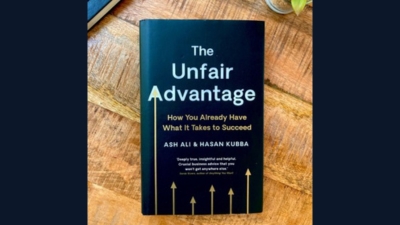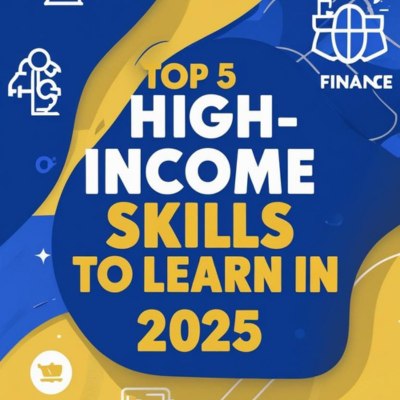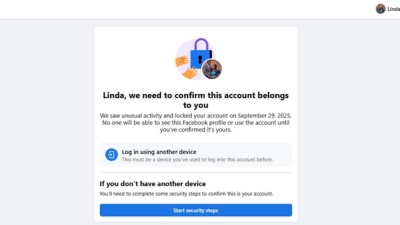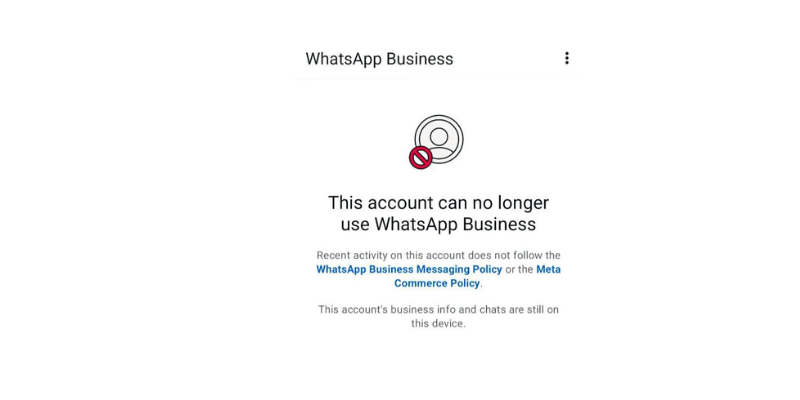Cheap MTN Internet Bundles in Ghana: How to Save Money on Data
If you’ve been spending too much money on MTN internet bundles, you’re not alone. Many Ghanaians struggle to find the right data plan that balances affordability and usage. In this article, I’ll walk you through the cheapest MTN bundles in Ghana, and show you exactly how to subscribe to them so you can save money every month.
Cheap MTN Internet Bundles in Ghana: How to Save Money on Data Read More »