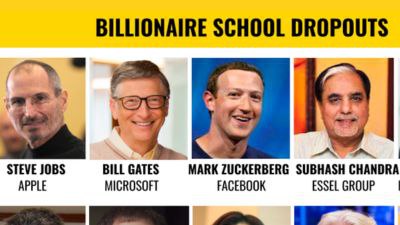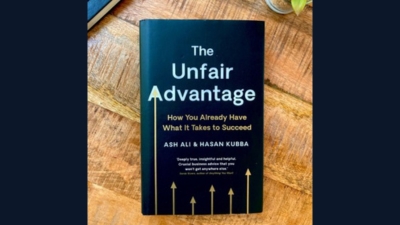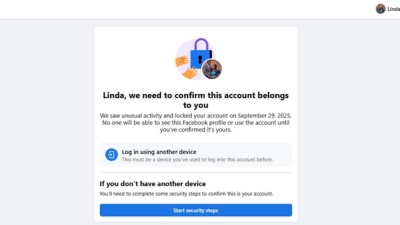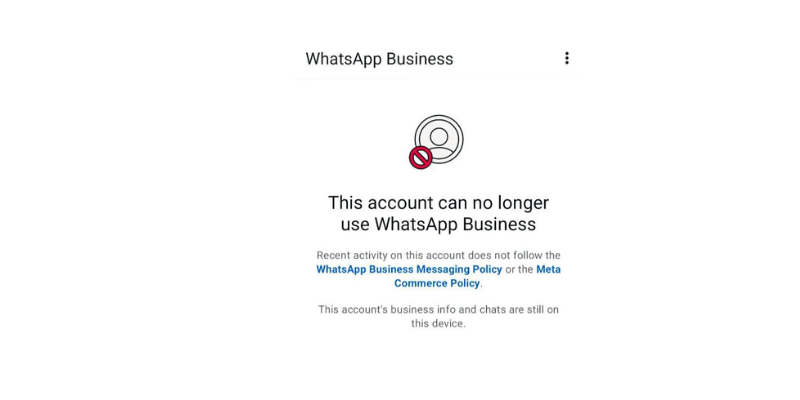How to Register for the New DSTV Price Offers in Ghana
With the recent intervention by the Minister of Communication, DSTV has reduced its subscription prices in Ghana, introducing new offers that give subscribers up to 30–50% savings depending on their current plan.
Many subscribers are confused, thinking the prices are the same as before. But if you understand how the new offers work, you’ll realize it’s a huge relief especially if you downgrade smartly. Let me break it down step by step.
How to Register for the New DSTV Price Offers in Ghana Read More »