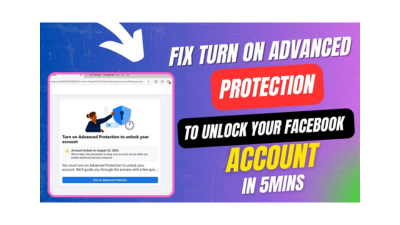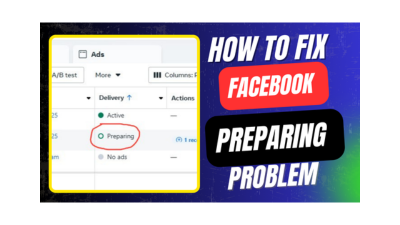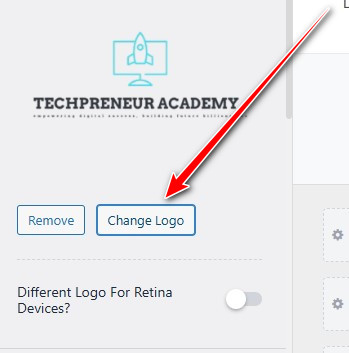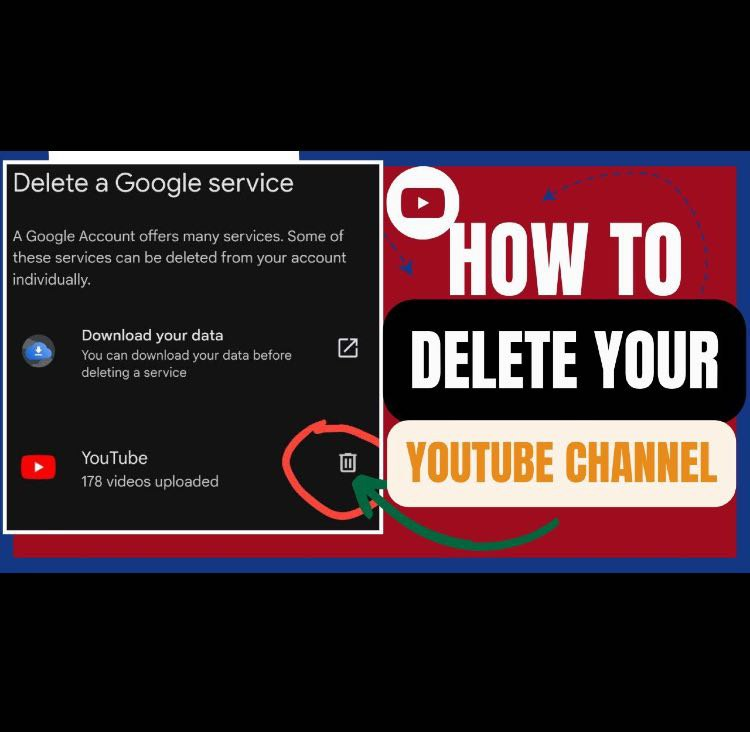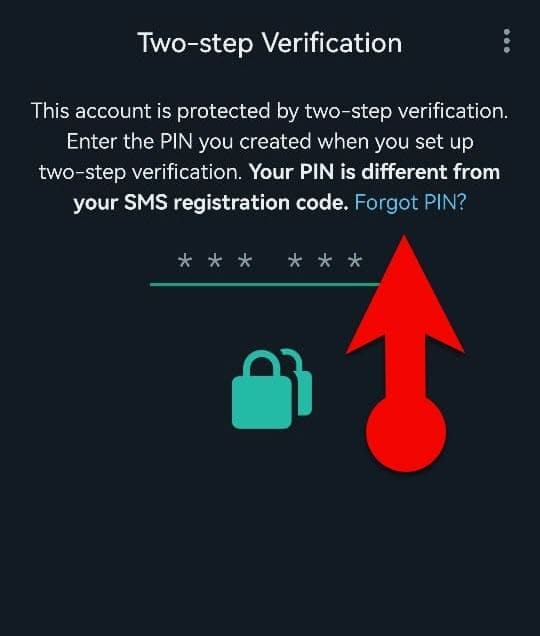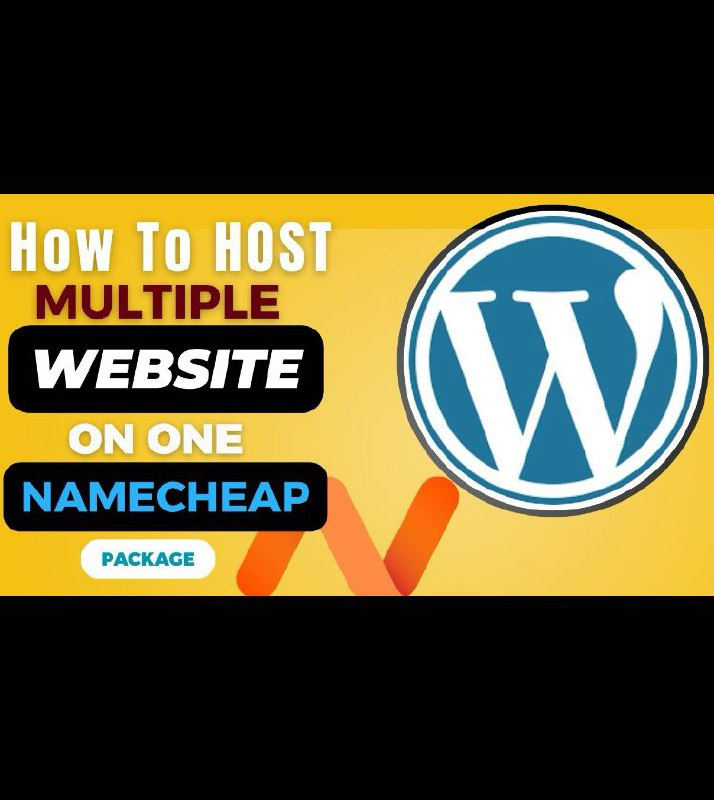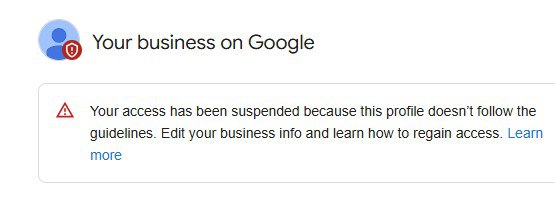Has your WhatsApp account been locked because you forgot your two-step verification PIN or worse, someone hacked it and changed the email attached to the account? Don’t worry. In this article, I’ll walk you through step-by-step how to regain access to your WhatsApp account, whether you’re on Android or iPhone, even if the hacker added their own email and you can’t get the reset code. Step- by-Step guide on how to RESET WHATSAPP TWO STEP VERIFICATION WITHOUT EMAIL Step 1: log in to your WhatsApp click on forgot pin it will take you to an interface where it would ask you that, if you added an email address whiles setting up the two-step verification can reset your pin via email. Step 2: Alternatively in six days you can reset it your WhatsApp, if you don’t have access to your email and you want to still reset your password, you have to wait for seven days before you can reset it, Step 3: When it is an iPhone you’re going to see something like this, you will see a part where it will ask you to reset account and when you click on forgot pin it will ask you to either send the email reset account or contact support and if you have access to the email you can just click on send email it will send you the code to you email and will put the code and reset the password . However if you don’t have access to the email you click on reset account, When you click on reset account it will take you to this option where you can reset it and it will tell you that if you reset your WhatsApp account you can finish registering without your pin but your pending message will be deleted so it means those messages that are pending at this particular time of registration, let’s say some people have sent you messages that are in the process of coming from the time your WhatsApp was being locked or you lost access to your two-step verification pin to now, until the time that you are trying to reset it you will lose all those pending messages that have been sent to you and you haven’t opened them. That is what it means, but then you may have access to your old messages. But if you do not see this option (reset account), you are likely to see similar things like this. The interface might be different but remember that it is so because WhatsApp keep updating their system every time. This option is not only on iphone , it is also available on some of the android phones. if it is an android and you are been asked to send the email then you don not have the email, go back to the interface and click on the three dots on the top right hand corner. when you click on the three dots then it will open to an interface where you will see contact support among them, click on the contact support and it will open to where you can attach screenshot of what it is telling you. so you have attach a screenshot of what you see on your phone and describe that your WhatsApp account has been hacked and you need help to able to regain your WhatsApp account and then submit it. They will get back to you, they likely to open it right away for you or tell you the number of hours or days you have to wait before your account will be reinstated. With an iphone you can equally contact support. Take note, when your WhatsApp IS hacked and you try to register it on a new device, even if you cannot by pass the two step verification but once you put OTP and you are able to confirm that OTP successful and it is left with the two step verification you do not have problem. The hacker cannot longer access your account , only that you may have to wait for 6 or 7 days. If you need more help, reach out to us directly through WhatsApp or Telegram or book a Zoom meeting with us via our website. Don’t forget to check out the video tutorial for a more hands-on guide. Found this article helpful? Share it with others who may need to reset their WhatsApp two step verification without email. For more WhatsApp and business management tips, subscribe to our newsletter or follow us on social media. You can watch the video below for further details: