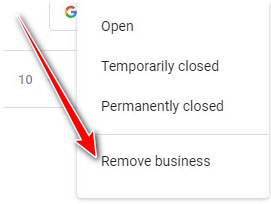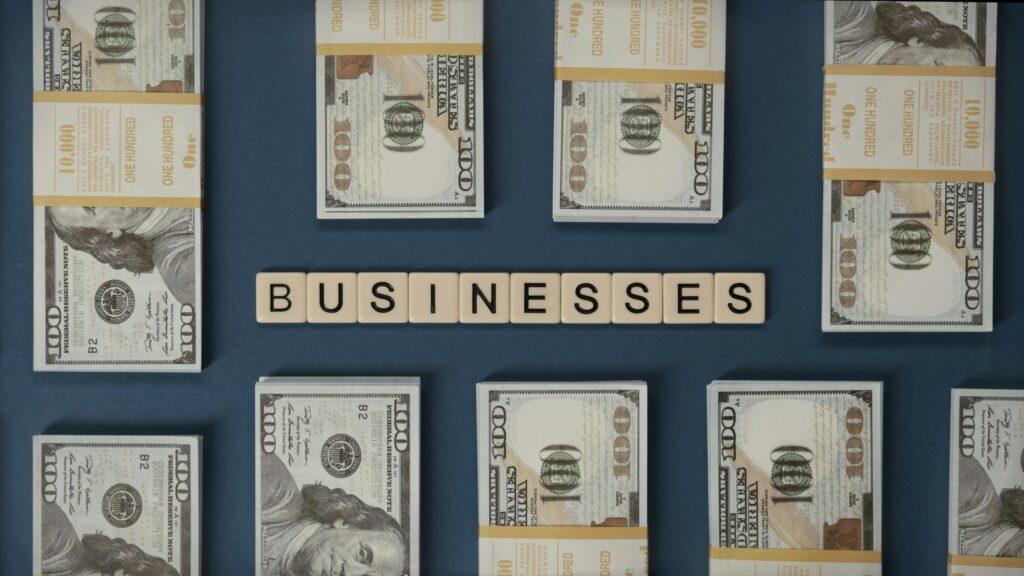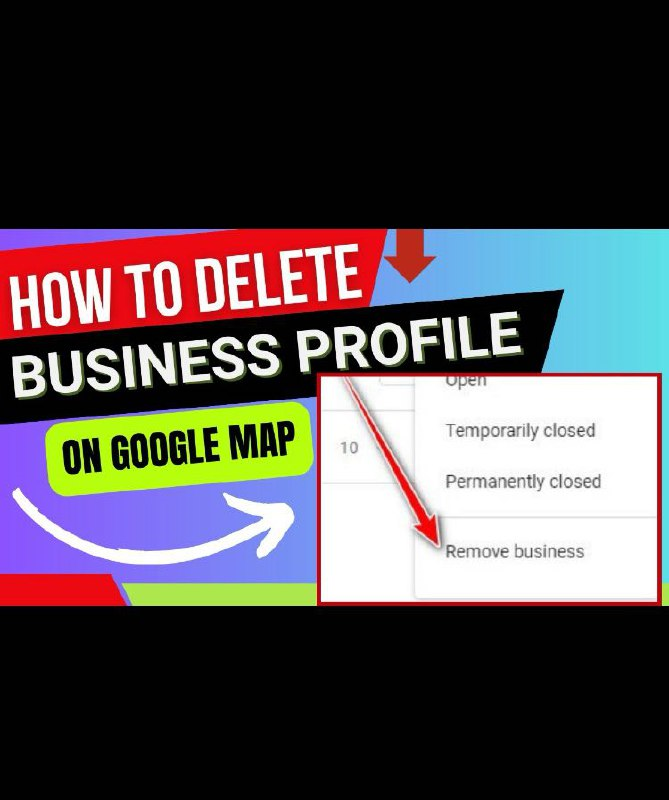
If you’ve ever set up a business on Google Maps and later decided to shut it down, change locations, or just want it off your Google account entirely, you’re in the right place. In this quick guide, I’ll walk you through how to delete your Google Business Profile from Google Maps—whether you want to temporarily close it, permanently close it, or remove it completely from your account.
Let’s dive in.
How to Delete Your Business Profile from Google Maps (Step-by-Step Guide)
Step 1: Open Google Business Profile
Start by going to Google.com on your computer.
In the top right corner, click on the Google apps icon (it looks like a grid of dots), then select “Business Profile.”
This will open your Google Business dashboard where all your registered business profiles will be displayed.
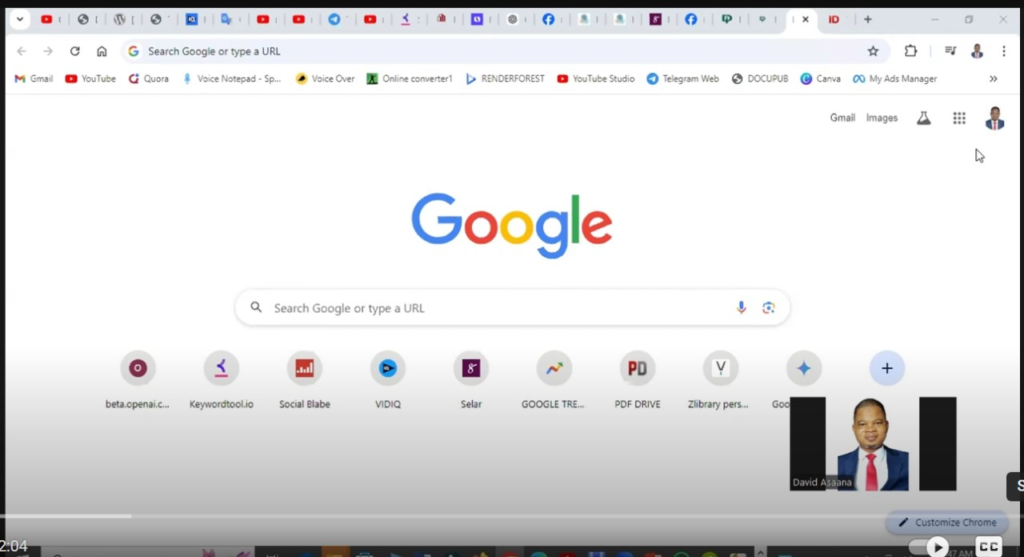
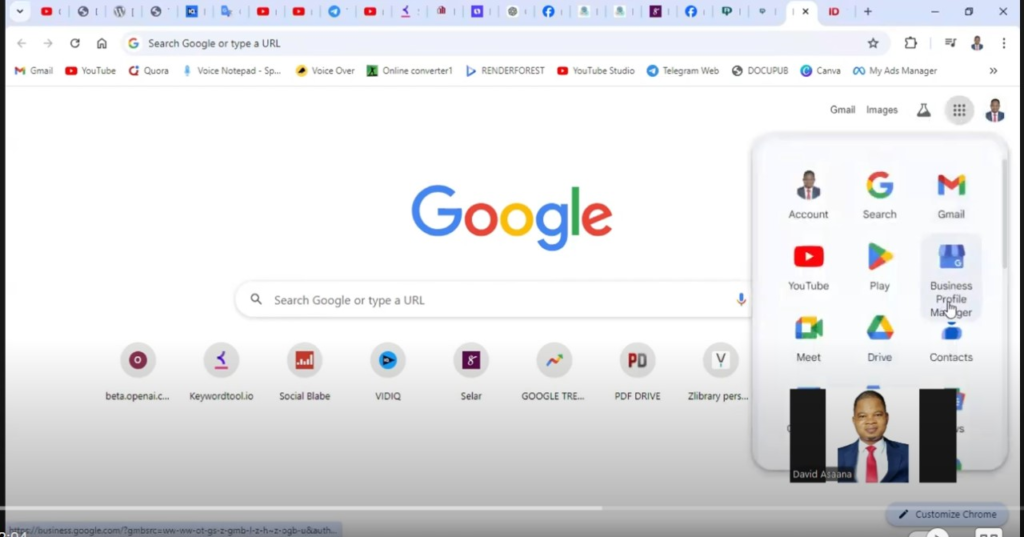
Step 2: Select the Business You Want to Delete
From your list of businesses, click to select the specific profile you want to remove.
Step 3: Click on Actions
Once you’ve selected the business profile, look for the “Actions” menu. Click on it to see the available options.
You’ll typically see the following three options:
- Temporarily Close Business
- Permanently Close Business
- Remove Business
Let me quickly explain the difference:
Option 1: Temporarily Close Business
Use this if your business is only shutting down for a short period (e.g. renovation, relocation, or seasonal closure). It will still appear in your account and on Google Maps, but marked as “Temporarily Closed.”
Option 2: Permanently Close Business
Select this if you are shutting down the business at that specific location forever. The business will still appear in your account but be marked as “Permanently Closed” on Google Maps.
Option 3: Remove Business
Choose this if you want to delete the business completely—not just from Maps, but from your Google Business account as well.
When you click on “Remove Business”, Google will ask you to confirm. Go ahead and confirm, and the business will be fully removed. It won’t show on Maps or in your account again.
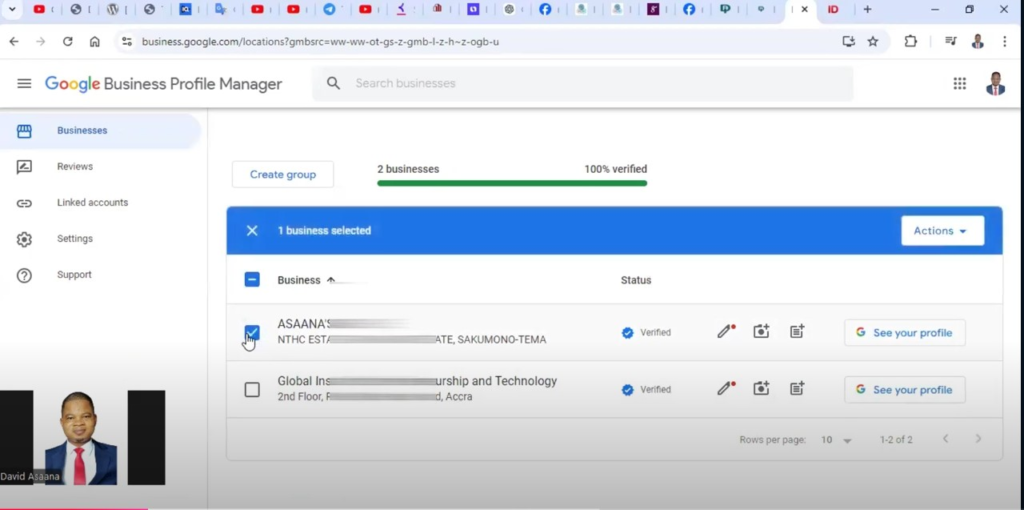
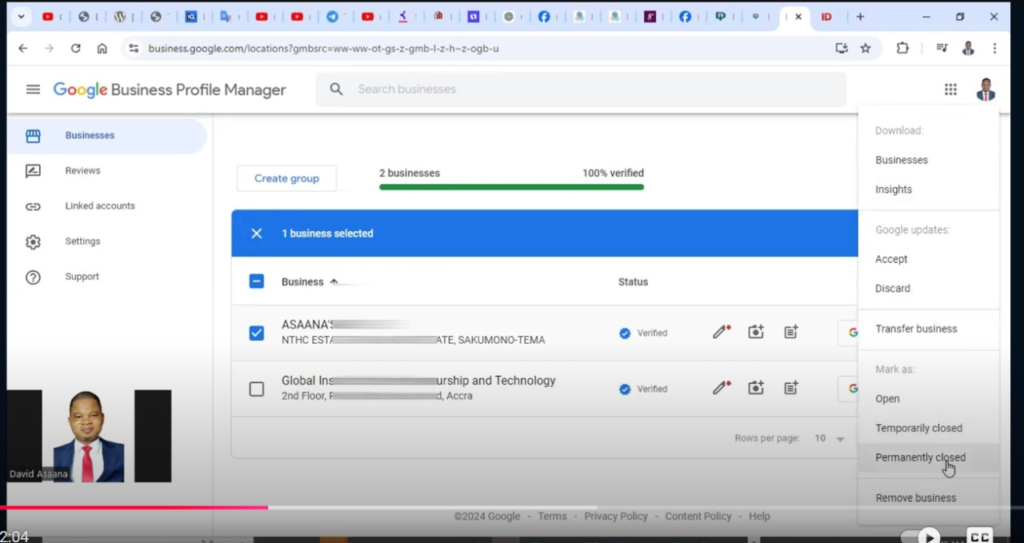
Final Thoughts
It’s always good to clean up your Google Business account and remove old or outdated business listings. Whether you’re rebranding, changing location, or just closing down, following these steps will help you manage your online presence effectively.
Don’t forget to check out the video tutorial for a more hands-on guide.
Found this article helpful? Share it with others who may need to also delete their Business profile on google map too! For more google and business management tips, subscribe to our newsletter or follow us on social media.