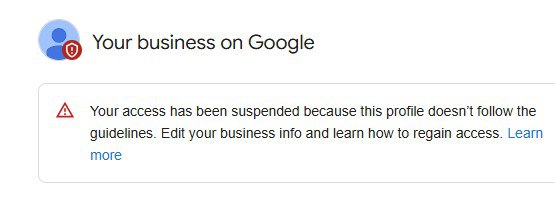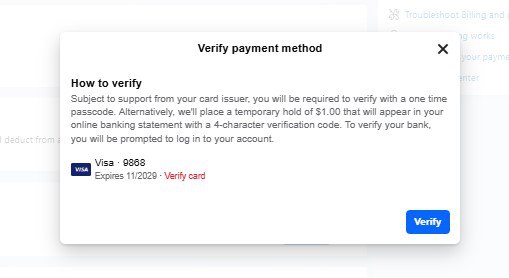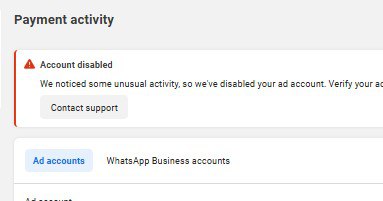If you’ve logged into your Google Business Profile and seen the dreaded message:
“Your business is not visible to customers. Your access has been suspended because this profile doesn’t follow the guidelines,” don’t panic.
In this post, I’ll walk you through exactly how to appeal a Google Business Profile suspension and get your listing reinstated. This guide is especially helpful if your account was suspended because you had multiple profiles for the same business, which goes against Google’s policies.
Let’s dive in.
Step 1: Understand Why Your Profile Was Suspended
Google may suspend a business profile if:
- You have multiple listings for the same business.
- Your profile doesn’t follow Google Business Profile guidelines.
- You’ve included prohibited content or inaccurate information.
Before filing an appeal, clean up your account.
Step 2: Delete Duplicate or Unused Business Listings
Go into your Google Business dashboard and delete all profiles that are not in use or are duplicates.
Here’s how:
- Temporarily mark unused profiles as “Temporarily Closed” or “Permanently Closed.”
- Then go ahead and remove them completely.
Note: When you remove a business, some of the information (like name or address) might still appear on Google Maps for a while. But removing it signals to Google that you’re managing your business listings correctly.
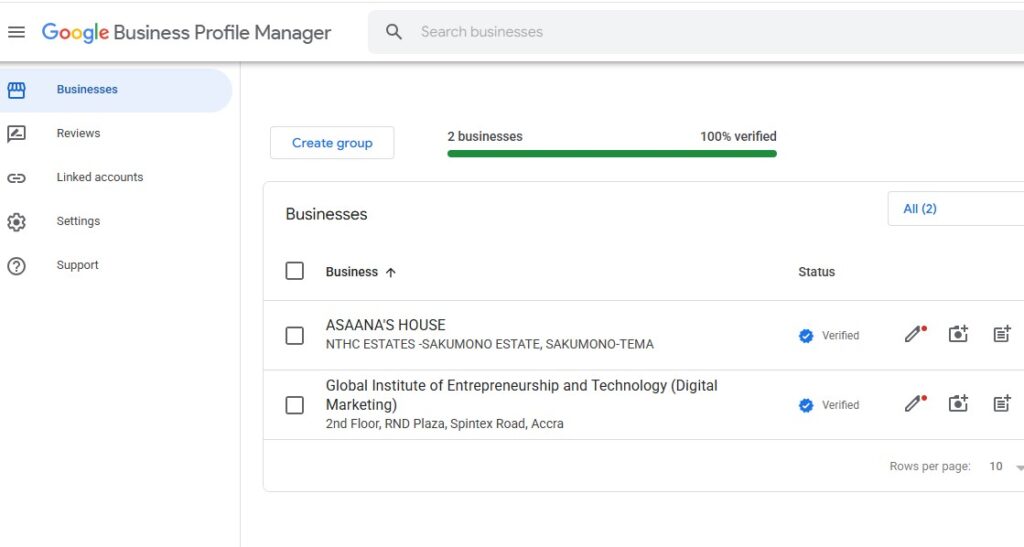
Step 3: Gather Necessary Documents
Before you file your reinstatement request, have your documents ready:
- Business Registration Certificate
- Proof of physical address or service area
- Phone number and other business contact info
These documents prove to Google that your business is legit.
Step 4: Submit the Reinstatement Request
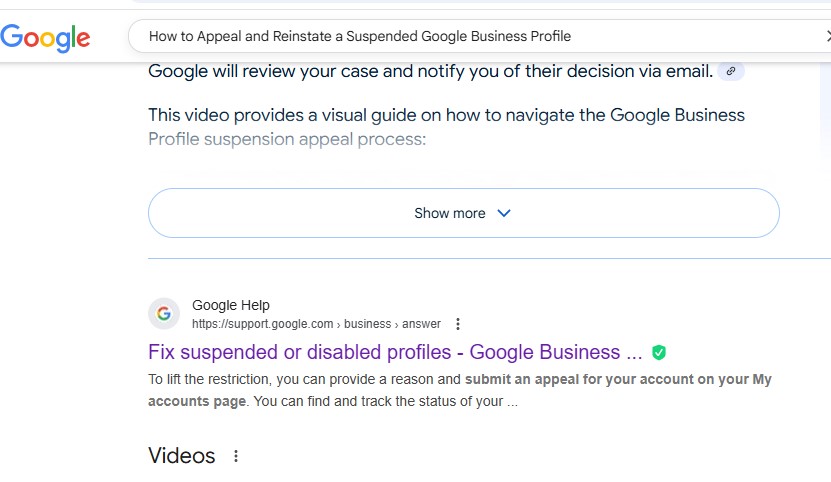
Now it’s time to appeal.
- Go to your Google Business Profile dashboard.
- Click “Learn more” on the suspension message.
- Click “Request reinstatement.”
- Fill out the form:
- Confirm you’re the official representative.
- State whether your business has a physical location or service area.
- Confirm you’ve followed Google’s guidelines (take time to read them).
- Indicate whether you have multiple profiles (choose “No” if you’ve deleted them).
- Provide your name, email, relationship to the business and business profile ID.
How to find your Business Profile ID:
- Go to
business.google.com - Click “Manage Profile” > “Settings” > “Advanced Settings”
- Copy your Business Profile ID
Paste that ID into the form.
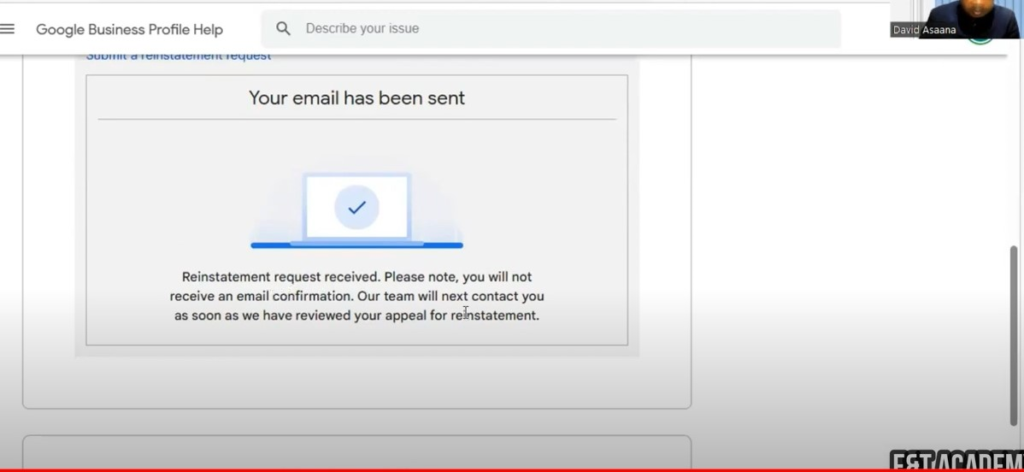
Note:
- Use an active phone number in case Google wants to reach out.
- Be patient — it may take a few days to get a response.
- Avoid submitting multiple appeals just one clean, complete request is enough.
Conclusion
Having your Google Business Profile suspended can be frustrating, especially when your visibility and leads depend on it. But with the right steps cleaning up duplicates, complying with guidelines and submitting a solid appeal, you can recover your listing and get back in front of your customers.
Reach out to us directly through WhatsApp or Telegram or book a Zoom meeting with us via our website. If this helped you, drop a comment on my YouTube video or share it with someone dealing with a suspended profile.
Don’t forget to check out the video tutorial for a more hands-on guide.
Found this article helpful? Share it with others who may need to delete their Facebook Business Manager too! For more Facebook and business management tips, subscribe to our newsletter or follow us on social media.