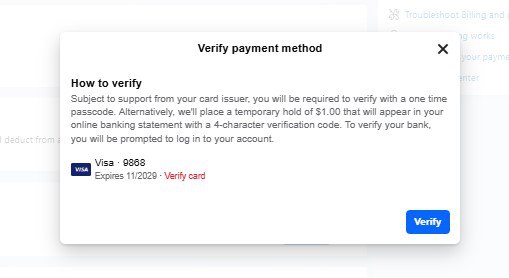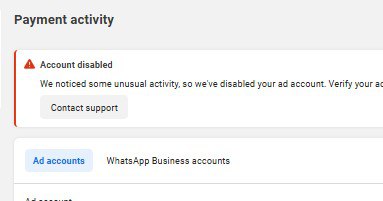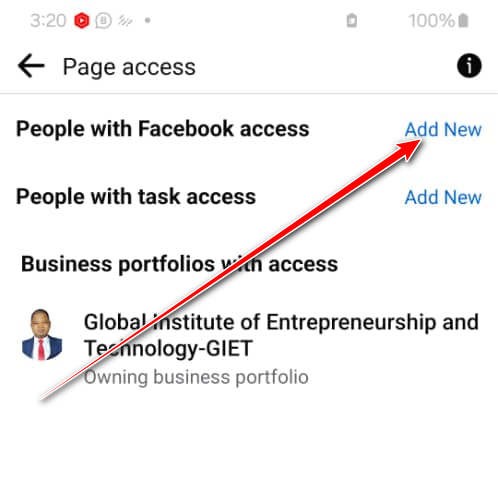If you’re trying to add a payment method to your Facebook ad account and suddenly see something like “Verify card” or “Some payment methods aren’t verified”, you’re not alone. This is Facebook’s way of making sure that you, the owner of the card, are actually authorizing it.
In this blog post, I’ll walk you through exactly how to verify your debit or credit card when this issue pops up using real examples and step-by-step instructions.
Why Is Facebook Asking You to Verify Your Card?
When Facebook detects unusual activity or if it’s the first time you’re using a card, it wants to make sure the payment method is secure. You may see a message like:
“We saw some unusual activity on your payment method. To keep your account safe, verify all of your payment methods.”
This simply means Facebook wants to verify that you’re the actual owner of the card. Here’s how to do that quickly and easily.
Step-by-Step Guide to Verify Your Facebook Payment Method
1. Click on “Verify Card”
After you add the card, a prompt will appear asking you to verify the payment method. Click on “Verify” to begin the process.
2. Look for the Code From Facebook
Facebook will send a verification code to your bank. You’ll find this code in one of two places:
- Your mobile banking app (in the transaction history)
- Your SMS inbox (if your bank sends alerts)
Look for a transaction description from something like Meta Pay or Facebook, and it will include a 4-digit alphanumeric code (e.g., AB12 or 4G7H).
Here’s what it usually looks like:
MessageDescription: Meta Pay [CODE] FB.ME/CCIE
Prepaid Card Alert – XXXX (last 4 digits of your card)
The most important part is that 4-digit code. That’s what Facebook needs.
3. Go Back to Facebook and Enter the Code
Once you have the code:
- Return to your Facebook ad account.
- Click Verify again.
- Enter the 4-digit code.
Once you submit the code, you should see:
“Verified Successfully”
Then your card is now verified and ready for advertising
What If It Still Doesn’t Work?
Sometimes, even after following the steps, the verification might not go through due to:
- Incorrect code
- Bank delays
- Network issues
If that happens, don’t worry. Reach out to us directly through WhatsApp or Telegram or book a Zoom meeting with us via our website. We’re digital marketing experts and help clients resolve Facebook ad issues every day.
Need Help With Facebook Ads?
We’re not just here to fix technical issues we also run highly effective ad campaigns for clients around the world. So if you’re looking to scale your business using Facebook and Instagram ads, we’ve got you covered.
And don’t forget to check out the video tutorial for a more hands-on guide.
Found this article helpful? Share it with others who may need to delete their Facebook Business Manager too! For more Facebook and business management tips, subscribe to our newsletter or follow us on social media.