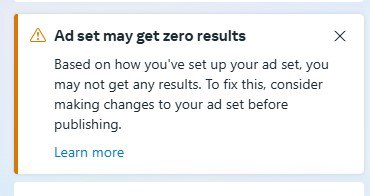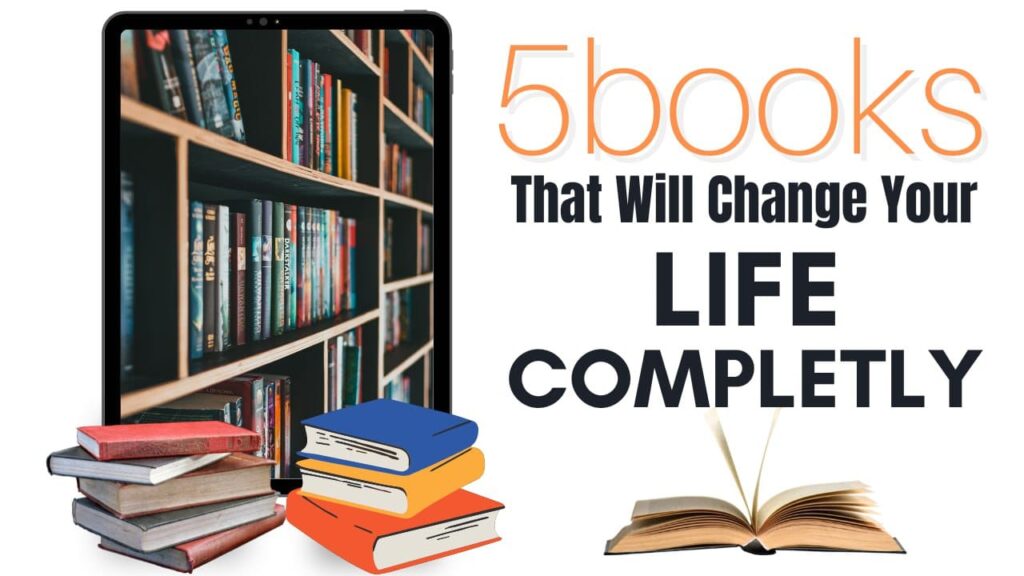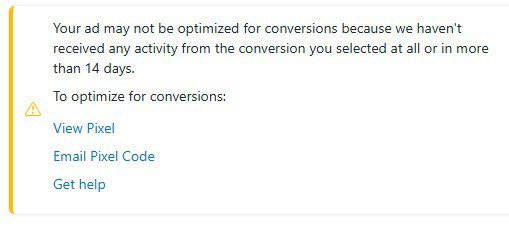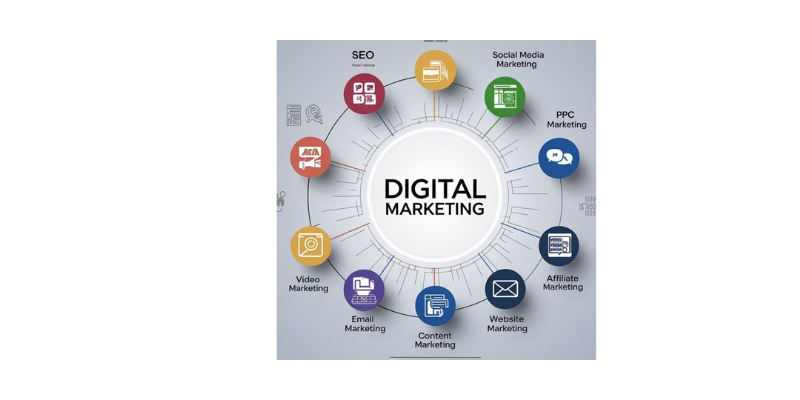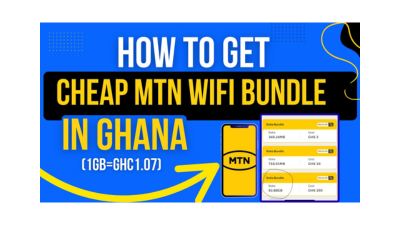How to Fix the “Ad May Get Zero Results” Error in Facebook Ads
If you’ve ever tried running Facebook ads and saw the error message “Ad may get zero results,” don’t panic. This is a common issue most advertisers face and in today’s guide, I’ll walk you through exactly how to fix it based on my own hands-on experience managing ads for thousands of clients worldwide.
How to Fix the “Ad May Get Zero Results” Error in Facebook Ads Read More »