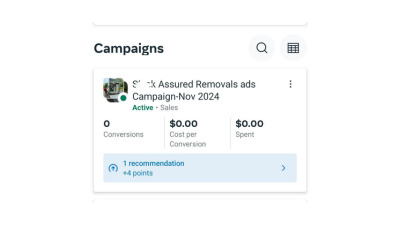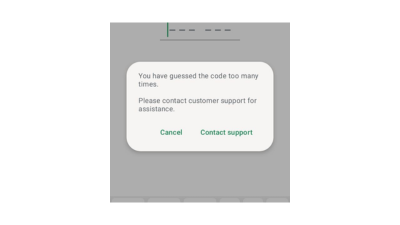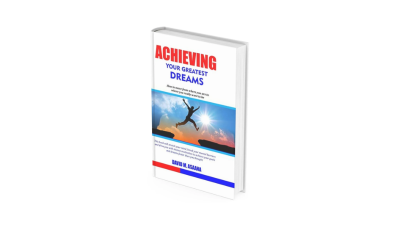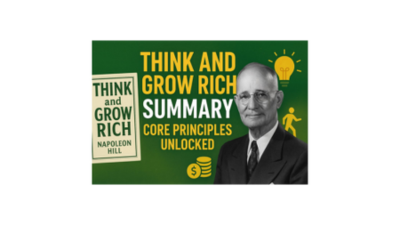Why Your Facebook Ads Are Active but Not Delivering (And How to Fix It)
Running Facebook ads can be frustrating especially when you see that your campaign is active but not delivering. I’ve been there, and after working with 4,000+ clients on digital marketing campaigns across Ghana, the USA, UK, and beyond, I’ve learned exactly why this happens and how to fix it.
Here are the main reasons your ads might not be delivering and the practical steps you can take to resolve them.
Why Your Facebook Ads Are Active but Not Delivering (And How to Fix It) Read More »