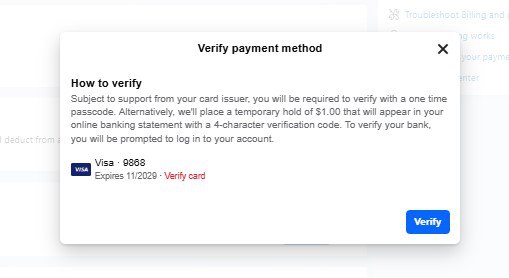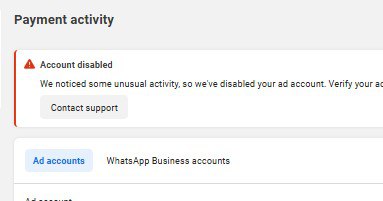If you’re about to do your National Service in Ghana, then one of the most important things you’ll have to complete is the online registration. Many people get stuck along the way, but in this guide, I’ll walk you through the exact steps you need to follow to register successfully.
- Complete the Registration Form
Start by creating an account and filling in all the required details on the NSS portal. Make sure every section is completed before moving to the next stage.
- Save and Continue
After entering your details, click on Save and Continue. This will move you to the final stage where you’ll be asked to preview all the information you have entered.
- Preview and Verify Your Details
Take your time here. This step is very important. Check that every piece of information is correct — including your name, institution, program, contact details, and other sensitive data.
If something doesn’t look right, click Go Back to edit it.
For example, I noticed my language option wasn’t showing at first, but after going back, I was able to edit and fix it.
- Submit Registration
Once you’re sure everything is correct, click on Submit Registration. A pop-up will warn you that information cannot be changed after submission, so double-check before confirming.
- Print Enrollment Summary
After submission, you’ll be given the option to print your enrollment summary page. This is very important, so don’t skip it. Keep the printed copy safe — you’ll need it later.
- Wait for Posting
That’s it! You’re now officially registered for your National Service. The next step is to wait for the posting results to be released. Once they are out, you can log in again to check where you’ve been posted.
Need More Help?
If you face any challenges during the process, feel free to drop your questions in the comment section or join our Telegram/WhatsApp support groups for assistance.
And if you’re not only thinking about National Service but also your financial future, I strongly recommend you check out my ebook : Achieving Your Greatest Dreams
.
I dedicated a full chapter (Chapter 11) to achieving financial freedom, a perfect resource if you want to go beyond National Service and build real wealth.
To register for National Service in Ghana, visit the official NSS portal and create an account. Fill out the registration form with accurate personal and academic details, click Save and Continue, then Preview and Verify your information before submitting. Finally, print your enrollment summary and keep it safe for future reference.
If you notice any mistake while filling the form, click Go Back before final submission to correct it. Once you submit your registration, you cannot edit your details on the portal. In that case, contact the NSS Secretariat immediately or visit your regional office with your enrollment summary for assistance
After completing your registration, you’ll need to wait until the posting results are officially released by the NSS Secretariat. You can then log in to your NSS portal account to check your posting details and download your posting letter.
You’ll need your National ID (Ghana Card), school index number, email address, passport-sized photo, and NSS PIN code to complete your registration. Make sure all documents and details match your academic records to avoid processing delays.
Once you submit your form and print your enrollment summary, your registration is complete. Keep the printed summary safe, it’s required for verification during the posting stage. You can then wait for your posting results, which will be available on the NSS portal once announced.

David Asaana is a Digital Marketer, Author, and Entrepreneur with over five years of experience. He has worked with 4,000+ clients across Ghana, the USA, the UK, and beyond, and his YouTube channel—where he shares step-by-step tutorials on digital marketing and business growth—has reached more than 1.8 million views.