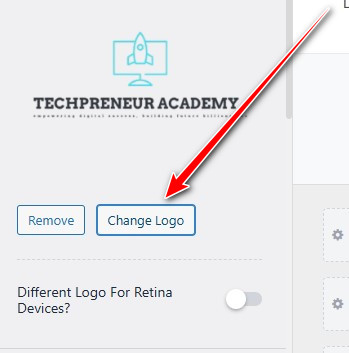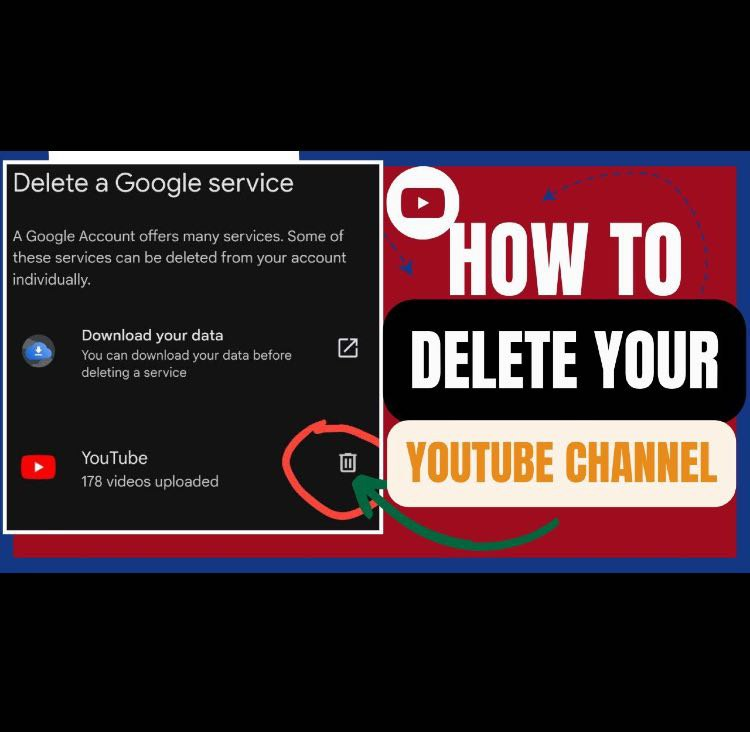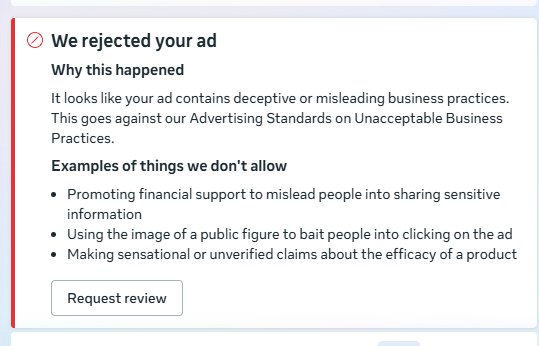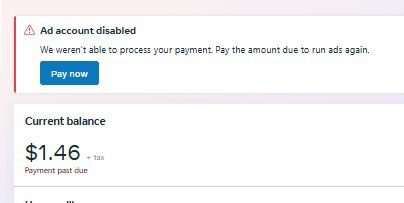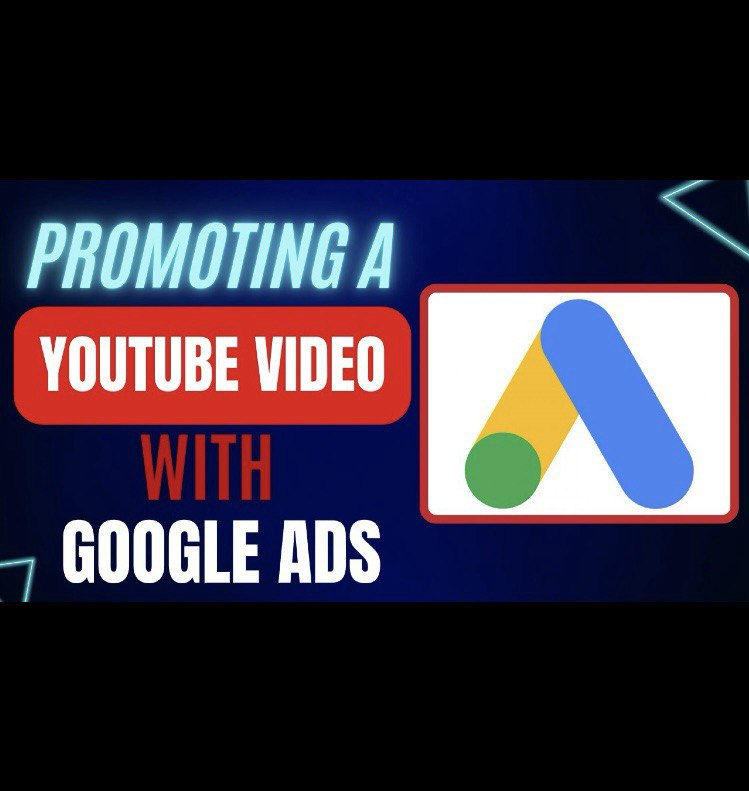Have you ever had your Facebook ad rejected and wondered what went wrong or how to fix it? You’re not alone. Facebook can sometimes reject ads due to violations of their advertising policies—often without giving you a clear explanation. But don’t worry. In this article, I’ll walk you through exactly how I fix rejected Facebook ads and get them approved, based on my personal experience as a digital marketer. Let’s dive in! Step by Step guide on how to solve the problem of “FACEBOOK ADS REJECTED” Step 1: Identify the Reason for Rejection When your ad gets rejected, Facebook will show a notice like this: “We rejected your ad. It looks like your ad contains content that is not allowed on our advertising platform. This goes against our Advertising Standards or Terms of Service.” The first thing to do is click the link provided in the rejection message or go back to your Meta Ads Manager, find the rejected ad, and click the dropdown arrow next to it. Then go to Business Home. Here, you’ll see the specific policy violation. In my case, Facebook flagged my ad for violating their policy on fraud, scams, and deceptive practices. Step 2: Understand What Triggered the Rejection Facebook often misclassifies legitimate ads as scams if they contain exaggerated financial claims or promises of guaranteed income. Here’s what triggered the rejection in my ad: “Join our exclusive 4-day training and unlock the secret to earn between $500 to $2,000+ every month…” Facebook flagged this as a “get-rich-quick” claim, which is prohibited under their Investment and Financial Product & Services Policy. Even though my training is real and delivers value, specific earnings claims can raise red flags, especially if they appear too good to be true. Step 3: Edit the Problematic Content To get your ad approved: Here’s how I changed mine: ❌ Before: “Unlock the secret to earn between $500 to $2,000+ every month…”✅ After: “Join our exclusive 4-day training to learn how to become a successful digital marketer or content creator online…” By focusing on skills and opportunities instead of promises, Facebook is more likely to approve your ad. Step 4: Resubmit the Ad for Review Once you’ve edited your ad: If the ad is still rejected after editing, you can request a manual review through the “Take Action” button in Business Home. Step 5: Monitor and Stay Compliant To avoid future rejections: