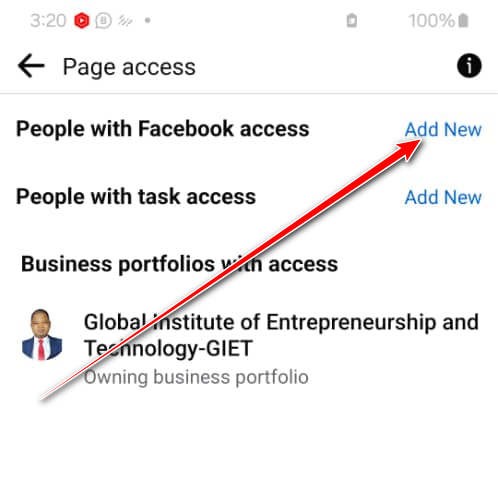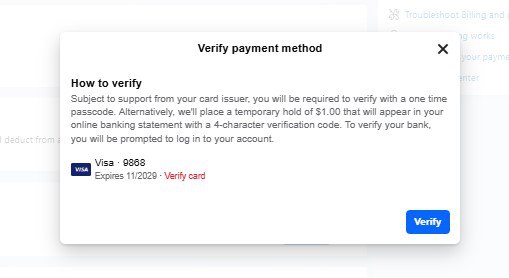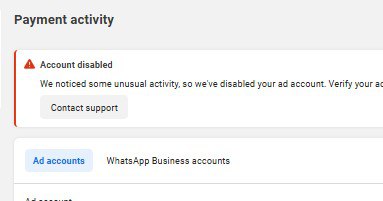Are you trying to add someone as an admin to your Facebook page but can’t seem to figure it out? Whether you’re using an Android or an iPhone, this quick guide will walk you through the exact steps to give someone admin access to your Facebook page.
Let’s get into it.
Step 1: Open Your Facebook Profile
- Open the Facebook app on your phone.
- On Android, tap the three lines at the top right.
- On iPhone, the three lines are at the bottom right.
Step 2: Switch to Your Page
- Tap on the “9-dot icon (9+)”.
- Select the page you want to manage by tapping on your page’s profile picture.
Step 3: Access Page Settings
- Scroll down and tap on Settings & Privacy.
- Tap Settings again.
- Scroll down and select Page Setup
Step 4: Navigate to Page Access
- In the Page Setup menu, tap Page Access.
- You’ll now see two options:
- People with Facebook Access
- People with Task Access
- Under People with Facebook Access, tap Add New.
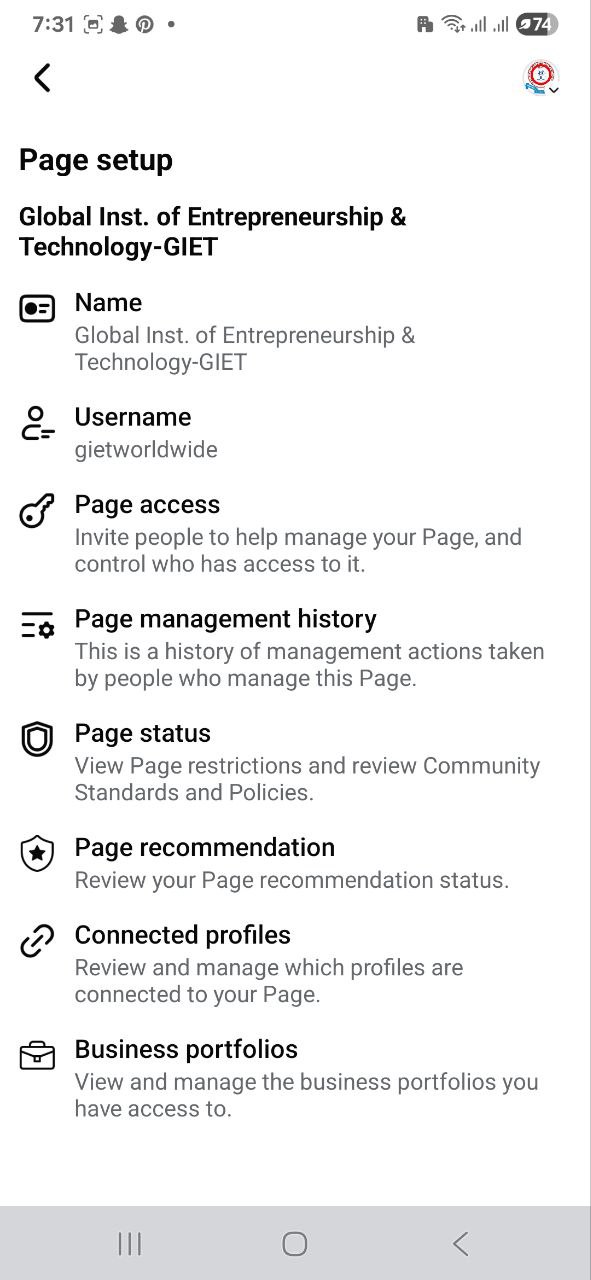
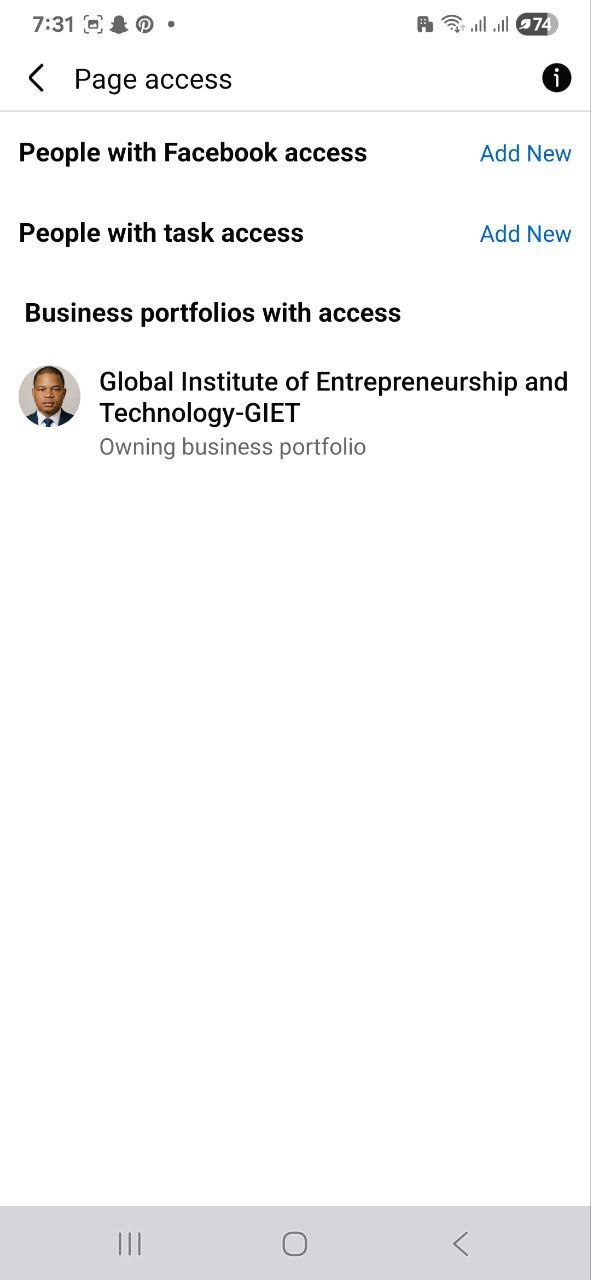
Step 5: Add the New Admin
- Tap Next.
- Type the person’s name or email address.
- When their name pops up, select it.
- Turn on the toggle that says “Allow this person to have full control”.
- Tap Give Access.
Step 6: Confirm Access
- You’ll be asked to enter your Facebook password to confirm.
- After that, an invitation will be sent to the person.
- Once they accept the invite, they’ll become an admin on your page.
And that’s it! You’ve successfully added an admin to your Facebook page.
Finally,
If you run into any issues or something doesn’t look the same on your app, feel free to leave a comment below. I’ll be happy to help you out! If you need more help, reach out to us directly through WhatsApp or Telegram or book a Zoom meeting with us via our website
Thanks for reading , see you in the next tutorial!
Don’t forget to check out the video tutorial for a more hands-on guide.
Found this article helpful? Share it with others who may need to delete their Facebook Business Manager too! For more Facebook and business management tips, subscribe to our newsletter or follow us on social media.