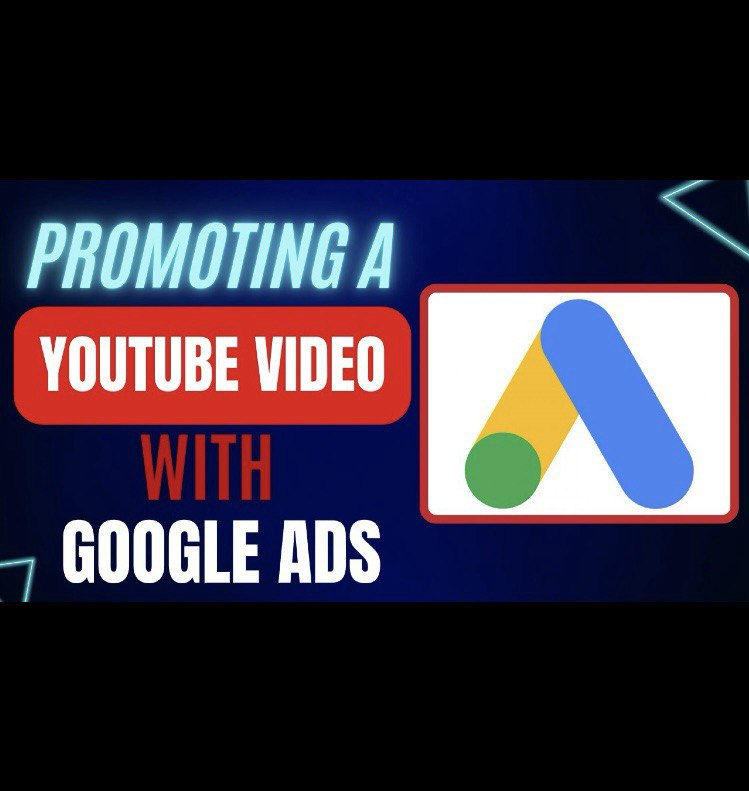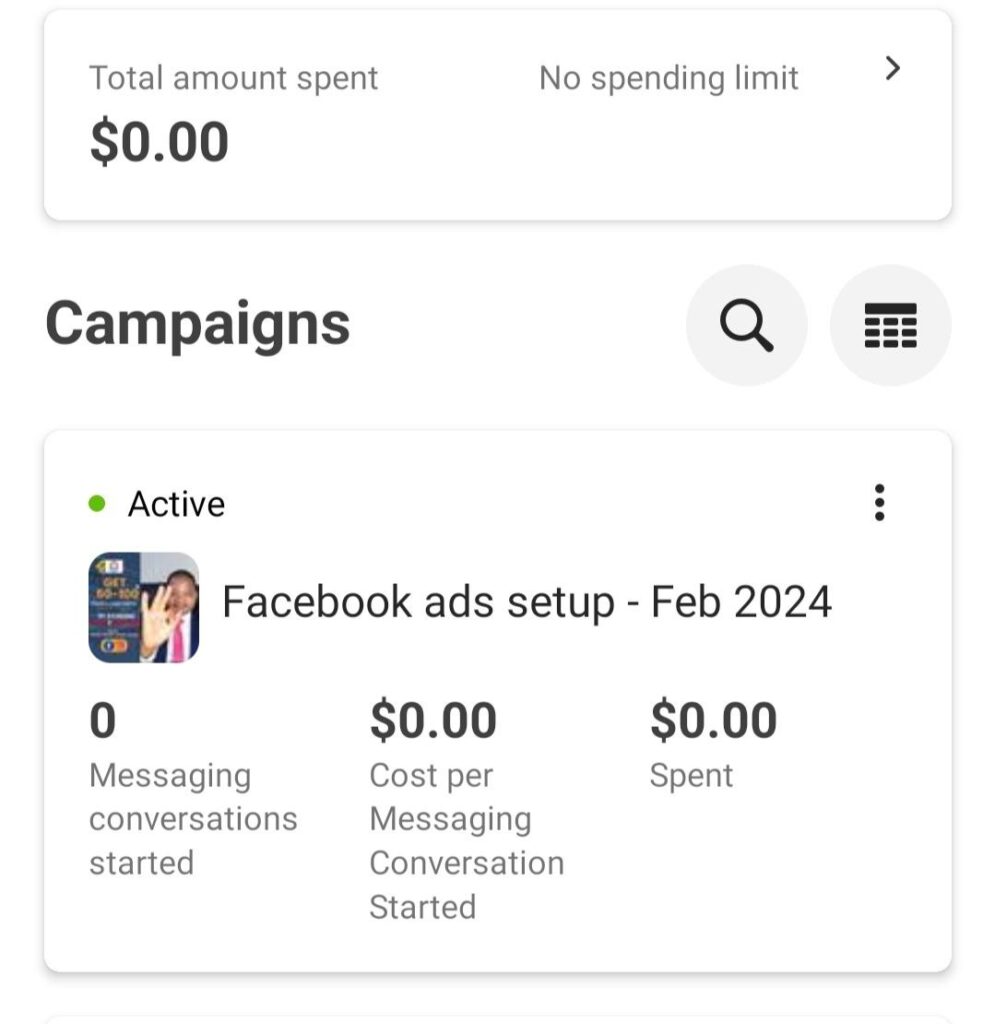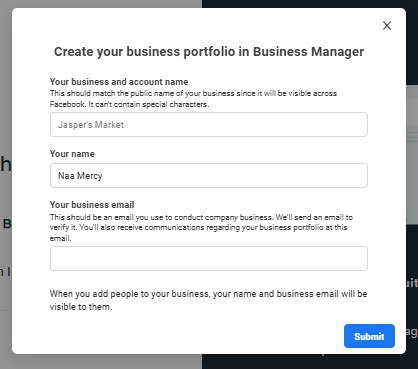Promoting your YouTube videos can be one of the fastest ways to grow your channel, drive traffic to your website, or boost sales. In this article, I’ll walk you through two simple methods you can use to promote your YouTube videos using Google Ads, even if you’re a complete beginner.
Let’s break it down step by step.
Method 1: Promote Directly from YouTube Studio (The Easier Option)
This method is great for beginners or those who want a simpler, faster process.
Step 1: Go to YouTube Studio
- Click on your video.
- Look under the “Promotions” tab.
- You’ll see your latest video, but don’t worry you can choose a different one later.
Step 2: Click “Get Started”
- Select your Google Ads account.
- Click Next.
Step 3: Choose Your Objective
You’ll be asked what your goal is:
- Audience growth (for more subscribers)
- Video views (to increase views)
- Website visits (to send traffic to your site)
Pick the one that best fits your goal.
Step 4: Select Your Video
Click “Add” and choose the video you want to promote.
Step 5: Set Your Landing Page
If your goal is to drive traffic to a course or website, paste the URL where viewers will land after clicking the ad.
Step 6: Set Location & Language
- Choose the countries you want your ad to show in.
- Remove any countries you don’t want.
- Add the language (e.g., English).
Step 7: Set Budget & Duration
- Example: $35 total budget for one week.
- Click “Promote” and your ad will be submitted for review.
Method 2: Promote Using Google Ads Manager (For More Control)
This method gives you more advanced features and detailed targeting options. Check the YouTube video below for method 2
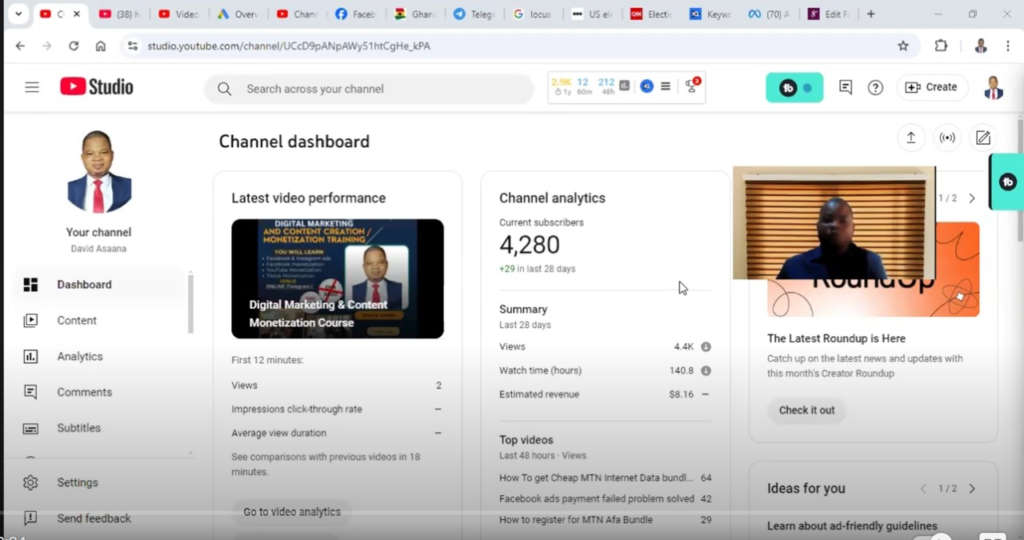
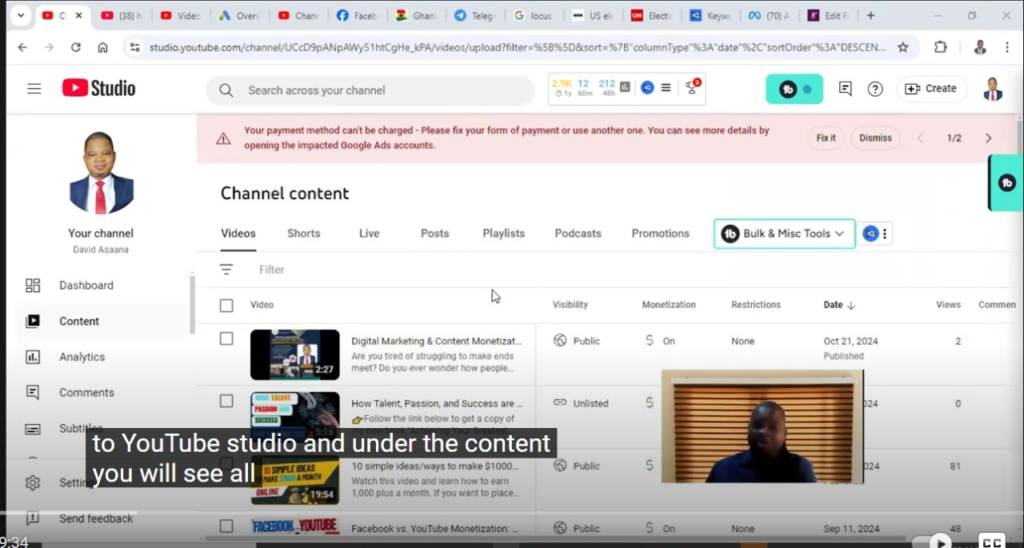
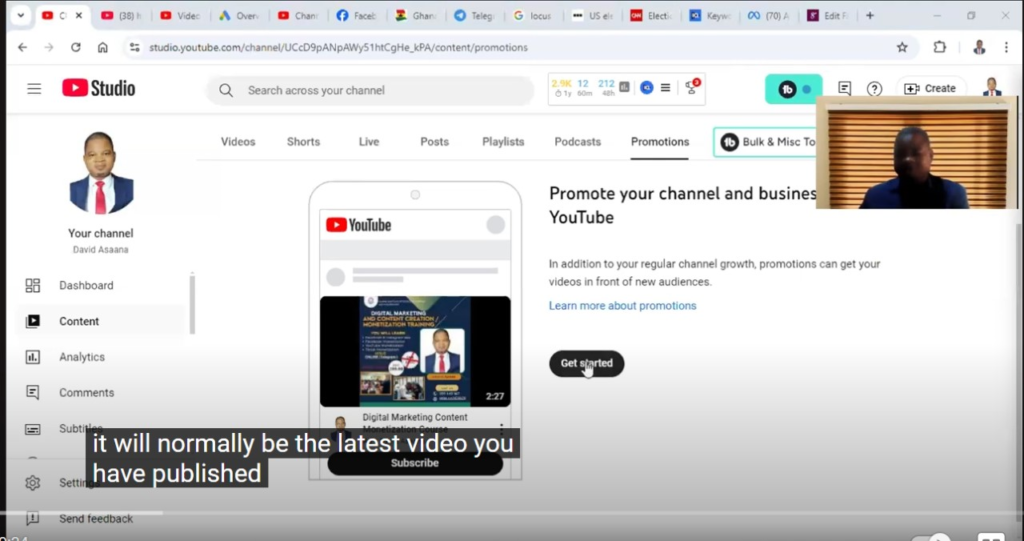
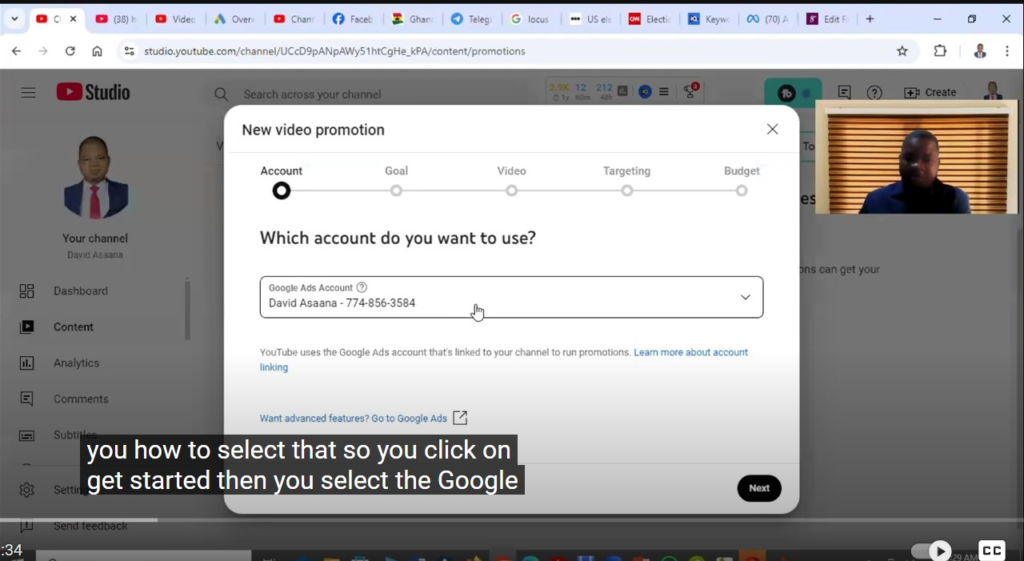
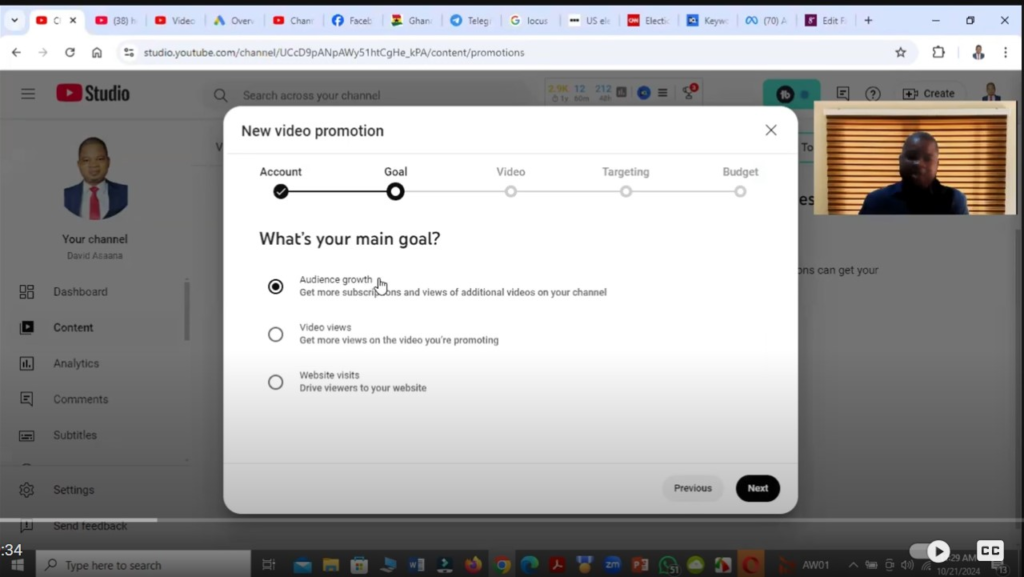
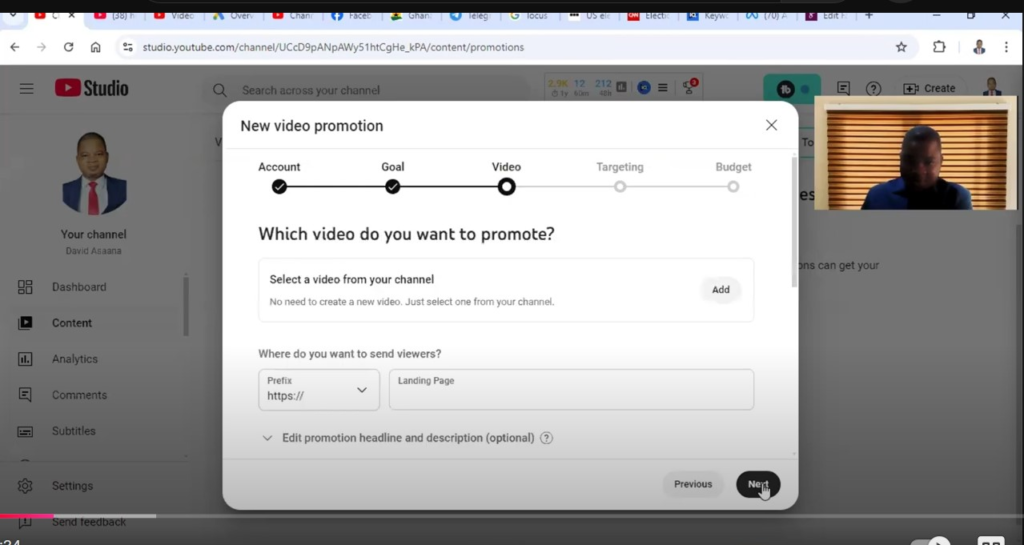
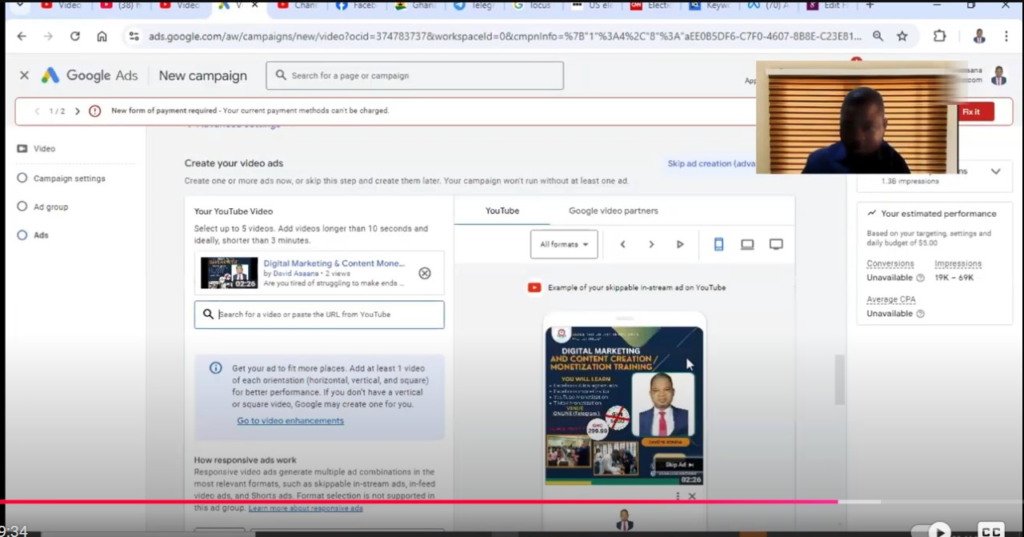
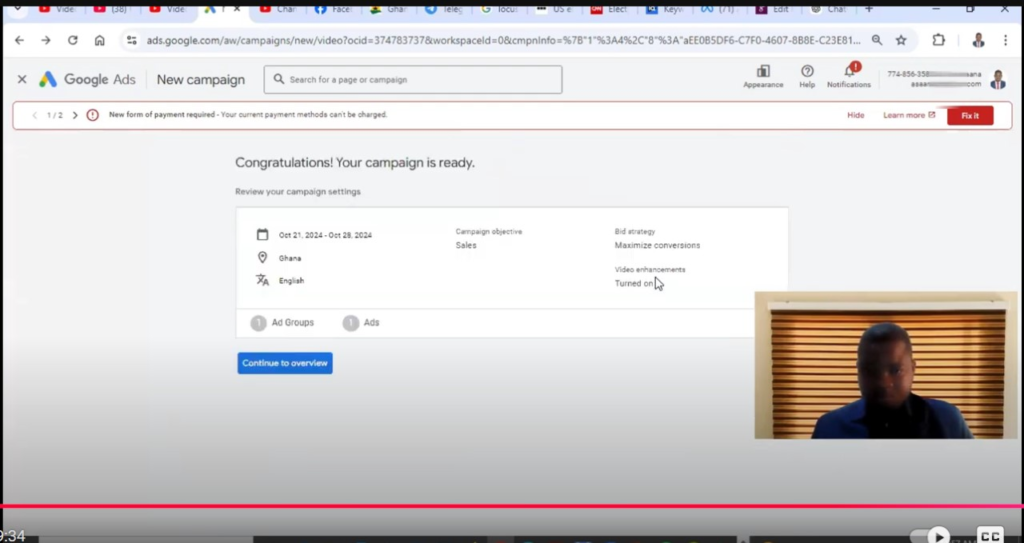
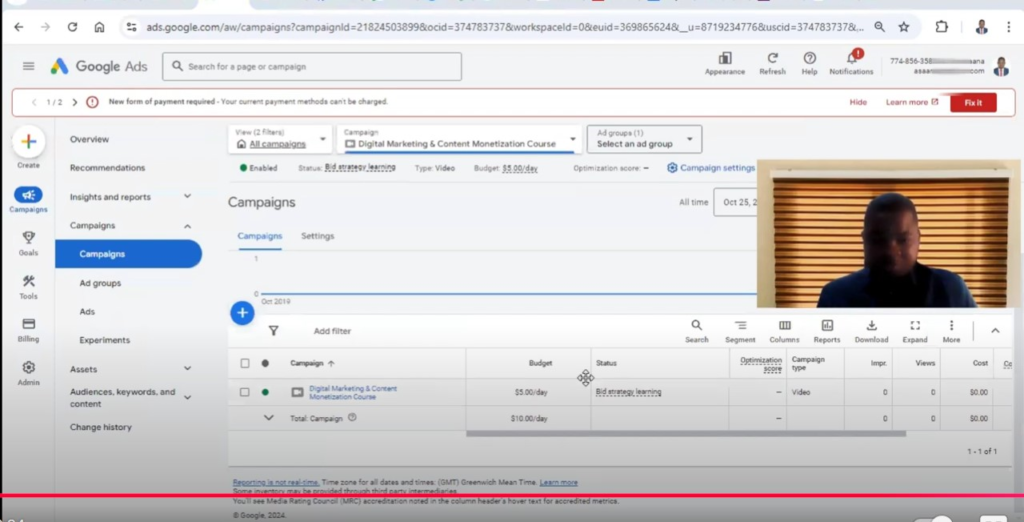
Don’t forget to check out the video tutorial for a more hands-on guide.
Found this article helpful? Share it with others who may need to promote their YouTube videos with google ads. For more YouTube and business management tips, subscribe to our newsletter or follow us on social media.